Here's a solution which worked for me. What I did was to reduce the number of items to back up. And then slowly increase it back to my intended items I wanted to back up. And here's how you do it:
Step 1: Go to your Time Machine settings in your System Preferences
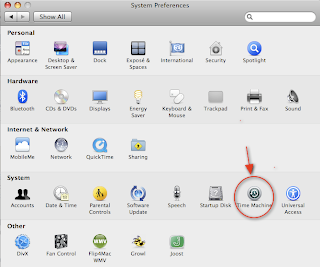
Step 2: Click the Option button and include your larger size files/folders to be excluded from the backing up process. (eg. Photos, Movies, Music... etc).
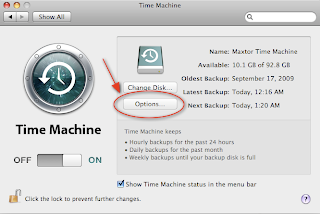
Step 3: Run your back up.
Right now as your Time Machine starts to back up, the preparing time should be shorter as there would be lesser files needed to back up. One possible reason why the previous preparing time took so long could be because "Time Machine keeps hourly backup for the past 24 hours, daily backup for the past month and weekly backup until your disk is full." (as mentioned in your Time Machine settings page). So if you haven't backed up your huge hard disk for a long time, imagine how long the preparing stage would take.
And once your backup is successful, you could remove the files to exclude and backup your remaining data. By now, the preparing phase should be significantly shorter.
Hope that helps, happy backing up!
No comments:
Post a Comment